just like hard surface mapping you want the checks to be as square as possible and the more even the better.
and also like hard surfaces you want to have as little seems as possible in the most hidden areas of your model.
here are some of images of examples of work
this is a final UV map for this character i found on someone blog
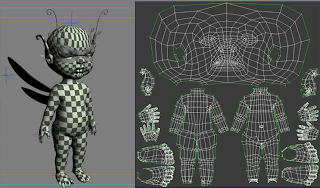
these are screen shots from a youtube video i watched.
in this image you can see the checks are stretched over the chest of the character this before he has used any type of mapping.

this is the final checkered torso of the character, as you can see its pretty much even all over apart from the top of the shoulders which he describes as not major.
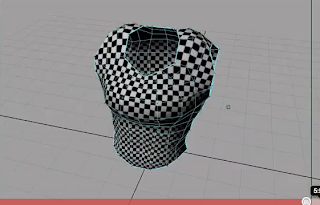
these tutorials have been pretty useful with just familiarizing myself with the job ahead of me.
i have decided to go for good old moom
i have used moom a few times on different projects, i think a lot of people have...
i will be UV mapping as soon as i get some of my other project out of the way.




















